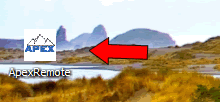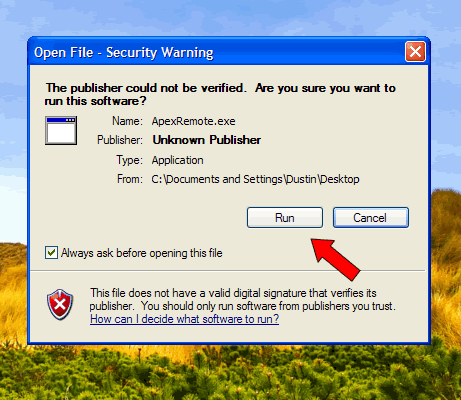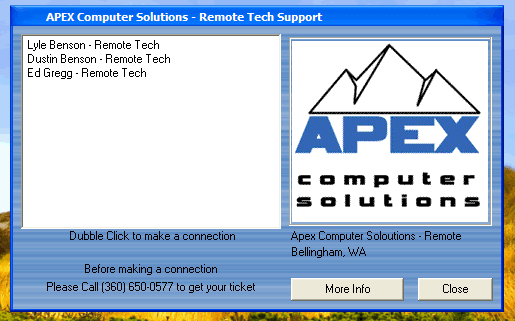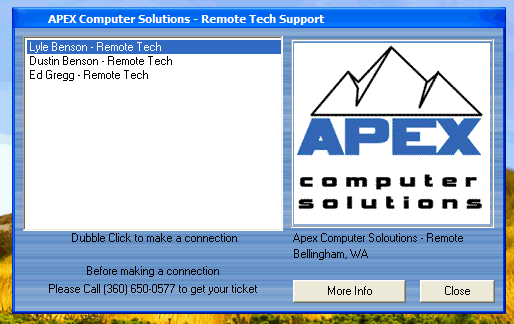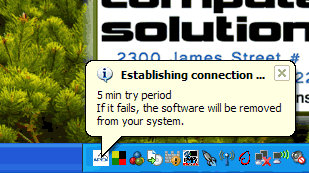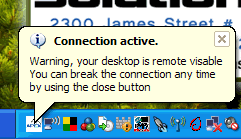|
Apex Remote Technical Support
Our rates for remote support are as follows:
first 15 minutes = $25
up to ½ hour = $45
up to ¾ hour = $65
up to one hour = $85
Download
Our remote connection program is used to help our
technicians better assist our customers. With the power of the internet
and the Apex Remote program any user can download and install our
program on their Windows Computer and allow are technicians to connect
and visually see what the user is seeing. Our technicians will even have
the power to control the users mouse and send a file when needed. This
program can be used on any windows pc where a high speed internet
connection is available.
To use this program please first call Apex Computer Solutions at
360.650.0577 to get your technician and download password.
|
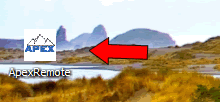 |
The first step is downloading the remote control program. To do this
you will need to contact Apex Computer Solutions at 360.650.0577 to get
assigned a technician and download password. When you have done this
very important step you may download the program from
here.
Please save the program to your desktop or an easy place to remember.
After the download is complete double click on the ApexRemote program
file. |
| |
|
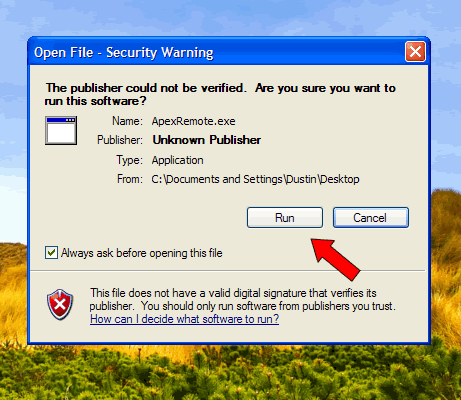 |
The next thing you will see is a Windows Security Warning. To
continue running the Apex Remote program, please click run
when this warning comes up. |
| |
|
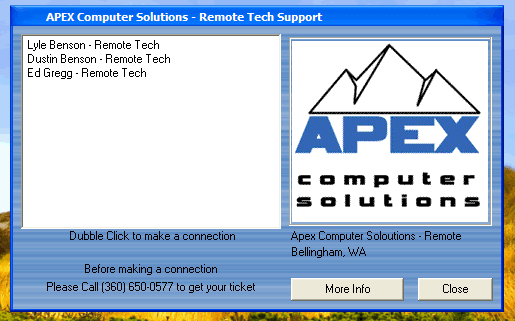 |
You will now see our Remote program up and running. When you talked
to our support team earlier in this process you most likely received a
name of the technician that will be helping you with your problem. If
you did not, please call us at 360.650.0577 and we will assign you a
tech. |
| |
|
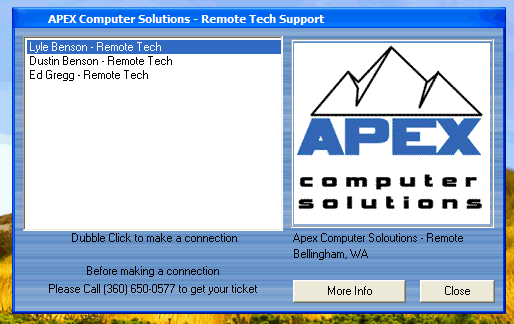 |
Now you will want to double click the name of the technician you
were assigned. The apex remote program window should disappear off your
screen. If it does not please try again. If you receive an error such as
- connect apexcomp.dyndns.org:55XX - no registry, you are most likely no
longer connected to the internet. Reconnect and try your request again.
|
| |
|
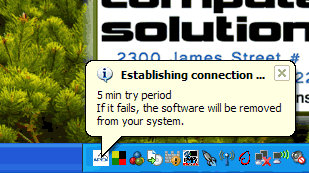 |
Next, an "Establishing connection" balloon will appear on the bottom
left hand side of your screen. Please wait as our system establishes a
connection to your computer. |
| |
|
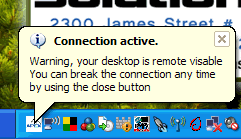 |
When your remote support session is accepted, a new balloon will
appear on the bottom left hand side of your screen stating that the
connection is now active and that your computer is remotely visible to
our remote technicians. If you would like to cancel this session at any
time please right click the apex icon in your task bar and click close.
|
| |
|
| Apex Computer Solutions is an authorized partner in
DriveSavers Reseller Program.

Hard Drive Crashed?
Need your data?
We can Save it!
Call DriveSavers today to receive an immediate estimate:
800-440-1904
Mention our Reseller ID#(DS13523) and receive a discount on your data recovery! |